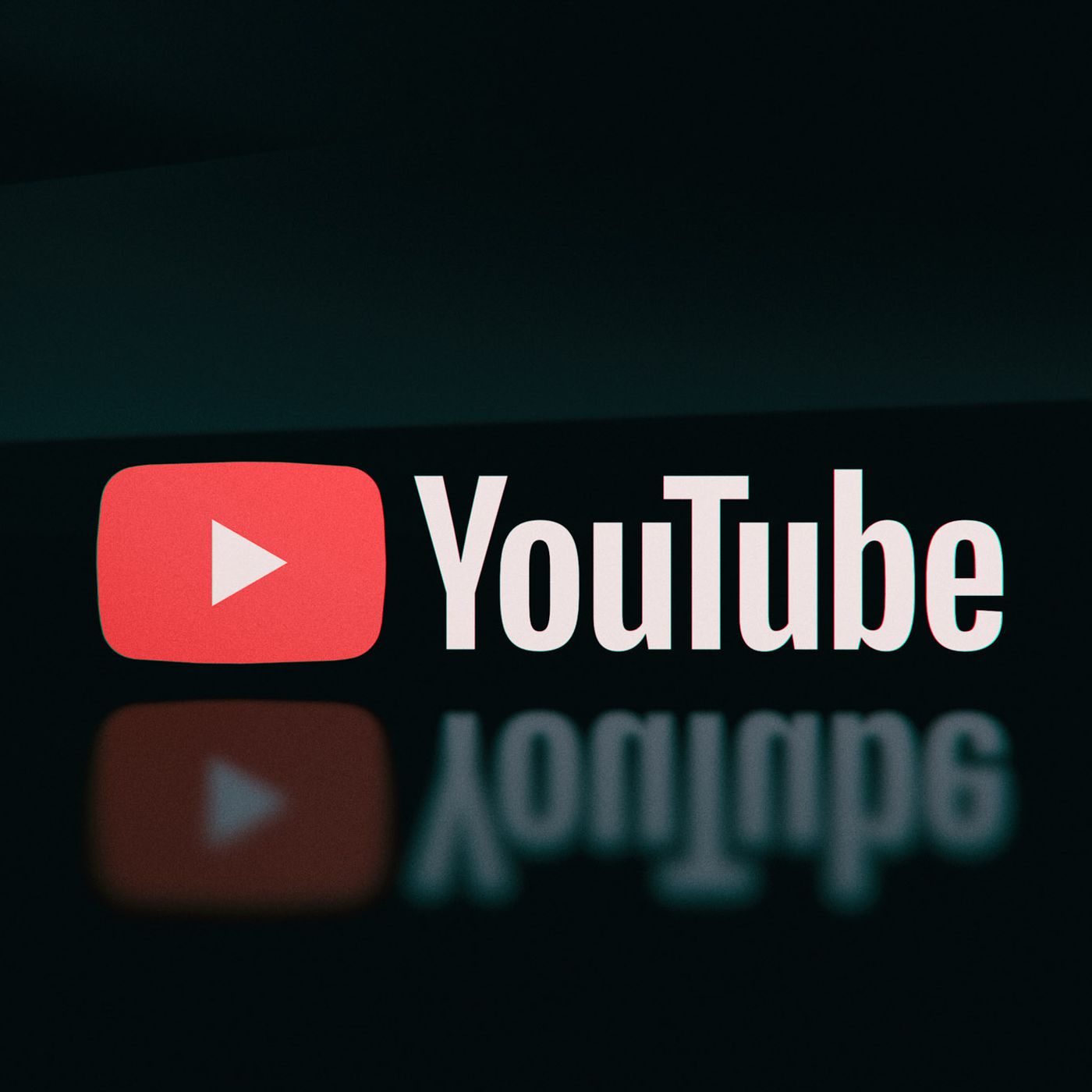It would be great to be able to just download YouTube Kids and have your kids watch something hopefully more age-appropriate than regular YouTube. However, YouTube Kids has problems of its own. And the bottom line is: kids want to watch the original. But it’s tough to manage. Anyone can create YouTube channels, they crop up seemingly out of nowhere, they don’t follow program schedules, and they’re cast out among thousands of other videos. Data privacy is another major problem with YouTube. In September 2019, it was fined $170 million for violating the Children’s Privacy Protection Act (COPPA) and ordered to change the way it tracks users.
So if your kids really love it, you’ll have to strategize. Digging into the videos — watching with your kids or on your own — is wise. You never know what’s going to come up on a particular channel, since all the content is user-generated.
Here are parents’ most commonly asked questions about YouTube and kids. Also, read our detailed review of YouTube — and check out our 2020 research on how ads, toys, and games dominate kids’ YouTube viewing.
What’s the best way to keep tabs on my kids’ YouTube-watching?
How can I find out what my kid has been watching on YouTube?
How can I minimize my kids’ exposure to iffy videos on YouTube?
How can I find out who’s behind the videos my kid watches on YouTube?
How can I manage the related videos on YouTube?
Can I get rid of ads on YouTube?
What should I say to my kid about all the mean comments people leave on YouTube?
Are there any parental controls on YouTube?
What’s the best way to keep tabs on my kids’ YouTube-watching?
Simply ask your kids what they’re watching and join them. In general, kids are tuning into certain channels or following specific YouTube personalities because they’re entertained by them (not because they are actively searching for “bad” stuff). Many kids naturally want to share the videos they like. But be prepared to watch some weird stuff such as unboxing videos. If kids don’t want to share, get the name of the channel they’re watching and watch it later. Watch a few videos by the same creator to get a feel for the content.
How can I find out what my kid has been watching on YouTube?
If you’re concerned about the content your kid is watching on YouTube — and you’ve tried talking to them — you can check their Watch History. If your kid has a YouTube account (which only requires a Gmail address), their YouTube page will display recently watched videos, recommended videos based on Watch History, and suggestions for channels similar to the ones they’ve watched. Even if your kid deletes their Watch History, the recommendations all will be related to stuff they’ve watched.
How can I minimize my kids’ exposure to iffy videos on YouTube?
Encourage your kids to subscribe to their favorite channels rather than hunting around on YouTube for the latest ones from a specific creator. Subscribers are notified when a new video is uploaded, plus all their channels are displayed in the Subscriptions section, making it easier, and faster, to go directly to the stuff they like. Consider choosing subscriptions together, and make an event out of watching the newest uploads with your kids.
How can I find out who’s behind the videos my kid watches on YouTube?
Investigate the creator. The name of each video’s creator appears beneath the video window and usually has a bit of information about the person behind the video and/or the channel itself. Google the creator’s name to find out whether he or she has a Wikipedia page or another Web presence (most YouTubers use other social media including Snapchat, Twitter, and Instagram to promote their brand). You might find out that your kid’s favorite YouTube personality has an impressive reach.
How can I manage the related videos on YouTube?
The suggested videos listed on the right-hand side of the page in the Up Next section are related in some way to the main video. But the recommendations are often way off because they’re based on an algorithm, not hand-selection. You can curate these a little bit more to your kid’s age and interests, though. Click the three dots next to the video title and select “Not Interested.” That deleted the video from your feed. Here are some additional tips to make YouTube’s related videos a little safer.
Can I get rid of ads on YouTube?
There are tons of ads on YouTube. Even if your kids stick to kid videos, they’ll see commercials for stuff that may not be appropriate. You can try to reduce or manage exposure to advertising, but the best option is to talk to your kids about viewing all marketing critically so they don’t get sucked in. Alternatively, you can consider subscribing to YouTube Premium, which doesn’t show ads and which also has exclusive content.
What should I say to my kid about all the mean comments people leave on YouTube?
YouTube comments are notorious for being negative, but it’s worth reading them to get a sense of the channels’ demographic and the tone of the discussion. It can be possible to find hate speech or child predators lurking in the comments of videos featuring or targeted to kids and teens. Channel creators have the ability to moderate their comments to reduce the amount of negativity. A well-groomed comments section may indicate a more responsible creator. YouTube videos designated for kids by their creator don’t allow comments. If you see comments on a video, that means it’s not for kids under 13.
Are there any parental controls on YouTube?
YouTube is technically only for teens 13 and up, and what the site considers age-appropriate may not match your values. But YouTube offers a filter called Restricted Mode that limits the iffy stuff. Go to your account settings page and toggle on Restricted Mode at the bottom of the page. (It will remain on for logged-in users on the same browser.) The YouTube app also offers some settings that remind you to take a break and restrict your time, although these features are more a part of Google’s efforts to promote “digital well-being” than parental controls. If you want more control over what your kids can watch on YouTube, consider downloading the YouTube Kids app, which offers some features including screen-time limits and restricted search, to keep young kids a little safer on the platform.